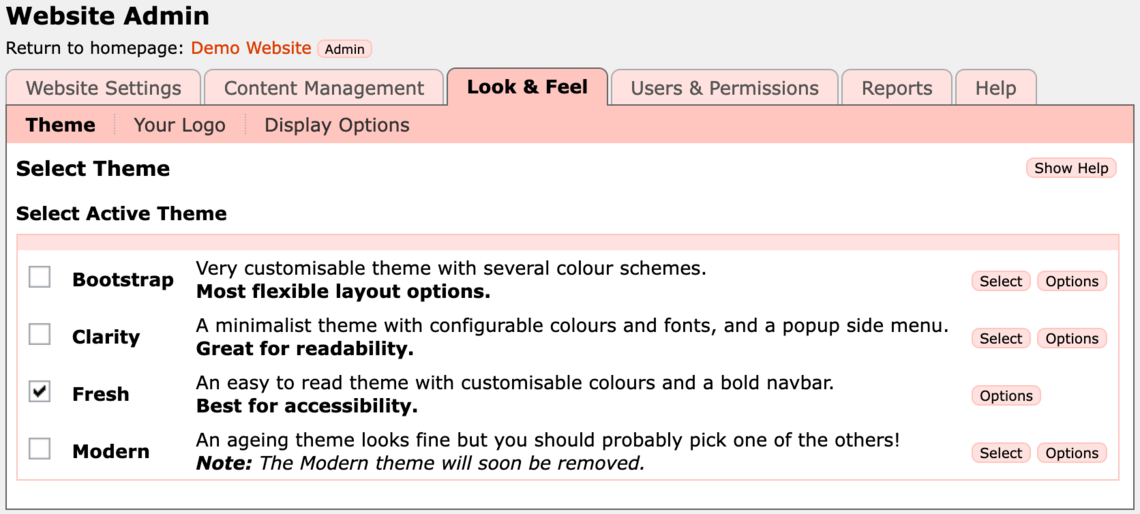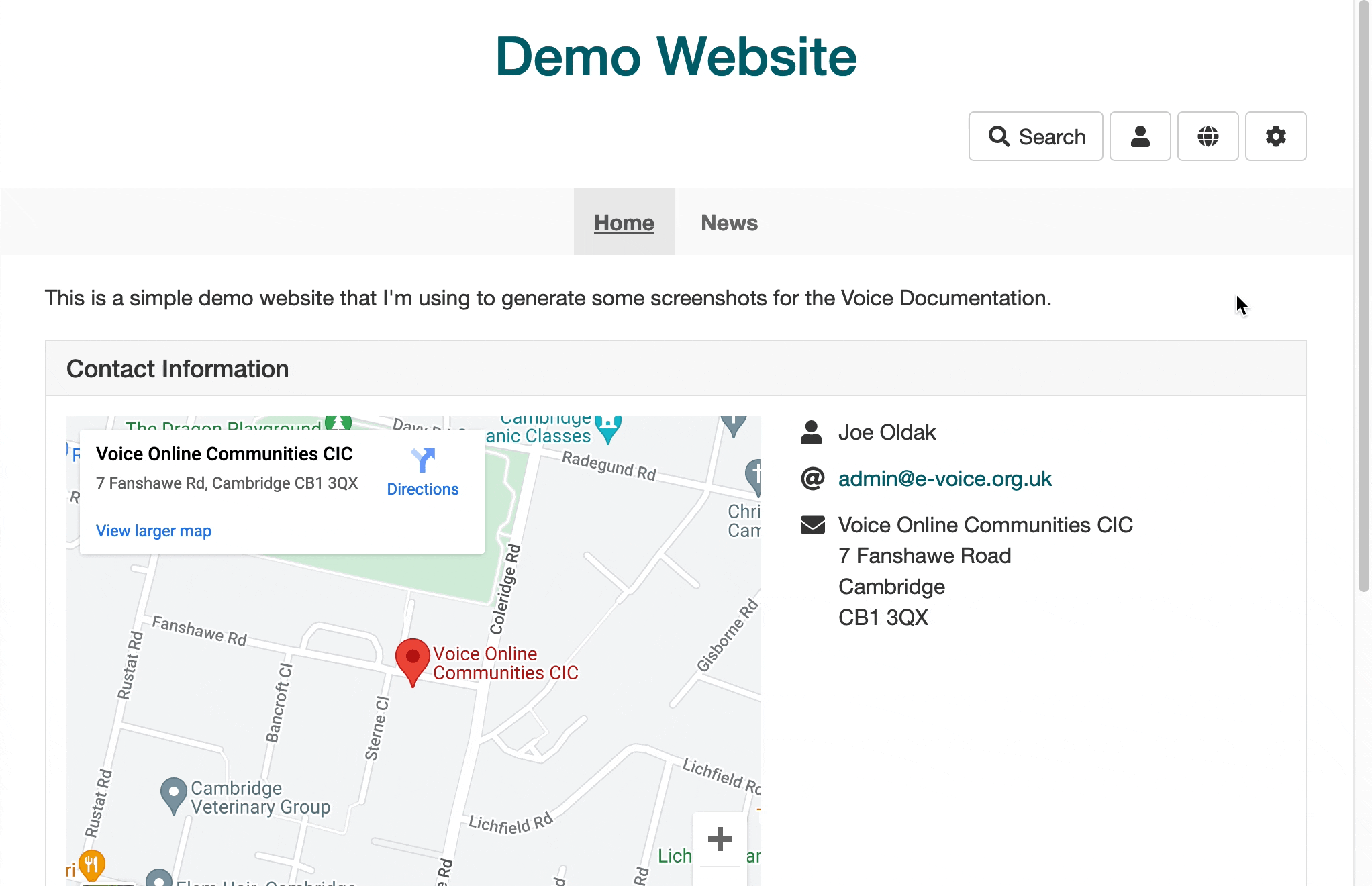Theme
Themes are alternative designs for your site. They modify the visual aspects of your site, and usually incorporate a colour scheme, a navigation menu layout, a header, and a footer.
To change theme click the Select button next to the theme you would like to use. The theme for your site is changed immediately and all visitors to your site will now see it with the new design.
To customise the theme, such as changing the colour scheme, fonts, or banner image, click the Options button next to the theme.
You can find out more about the available themes here.
Your Logo
Adding a logo to your website helps to personalise it and confirm for visitors that they are viewing the correct site. The logo is displayed as part of the header at the top of every page of your website. When uploading a logo the system will automatically resize it to fit correctly into the logo space.
You can upload a JPEG, PNG, or GIF file. It can be of any size (within reason!) as Voice will resize it appropriately for the theme you're using.
To add your logo to your site, click the Browse... button, select the file from your hard drive and click OK.
Once uploaded you'll see the logo on this page, and when you return to the public pages of your site (using the link a the top of the admin pages) then you'll see the logo on your site.
The logo is also used for your site in the A-Z Directory, and if you share pages of your site to social media.
Favicon
From here you can also optionally set your site's favicon. This is the small icon that appears next to your site's name in browser tabs and bookmarks.
This should be a square image, and is often a smaller part of your logo (e.g., without any text in it).
Whatever image you upload will be resized by the system to make it suitable for use as a favicon in all major browsers.
Display Options
Here you will find a set of easily configurable options which affect aspects of the way the site is shown to visitors.
Display Community Name - configures whether each page of your site displays the name of the website or community you created. In most cases a website administrator would want to enable this to let visitors know they are viewing the correct site. However, if you have created your own theme or uploaded a logo that incorporates your website name then you may wish to disable this option.
Display Feedback Link - configures whether to display the leave feedback link at the bottom of your page. If you would like to learn more about the feedback link please read the feedback functionality page. In most cases website administrators should have this option enabled to allow visitors to get in touch with you. However, if you provide feedback functionality through another method then you may with to disable it.
Most themes have a range of display options too, such as colour schemes and layout variations.