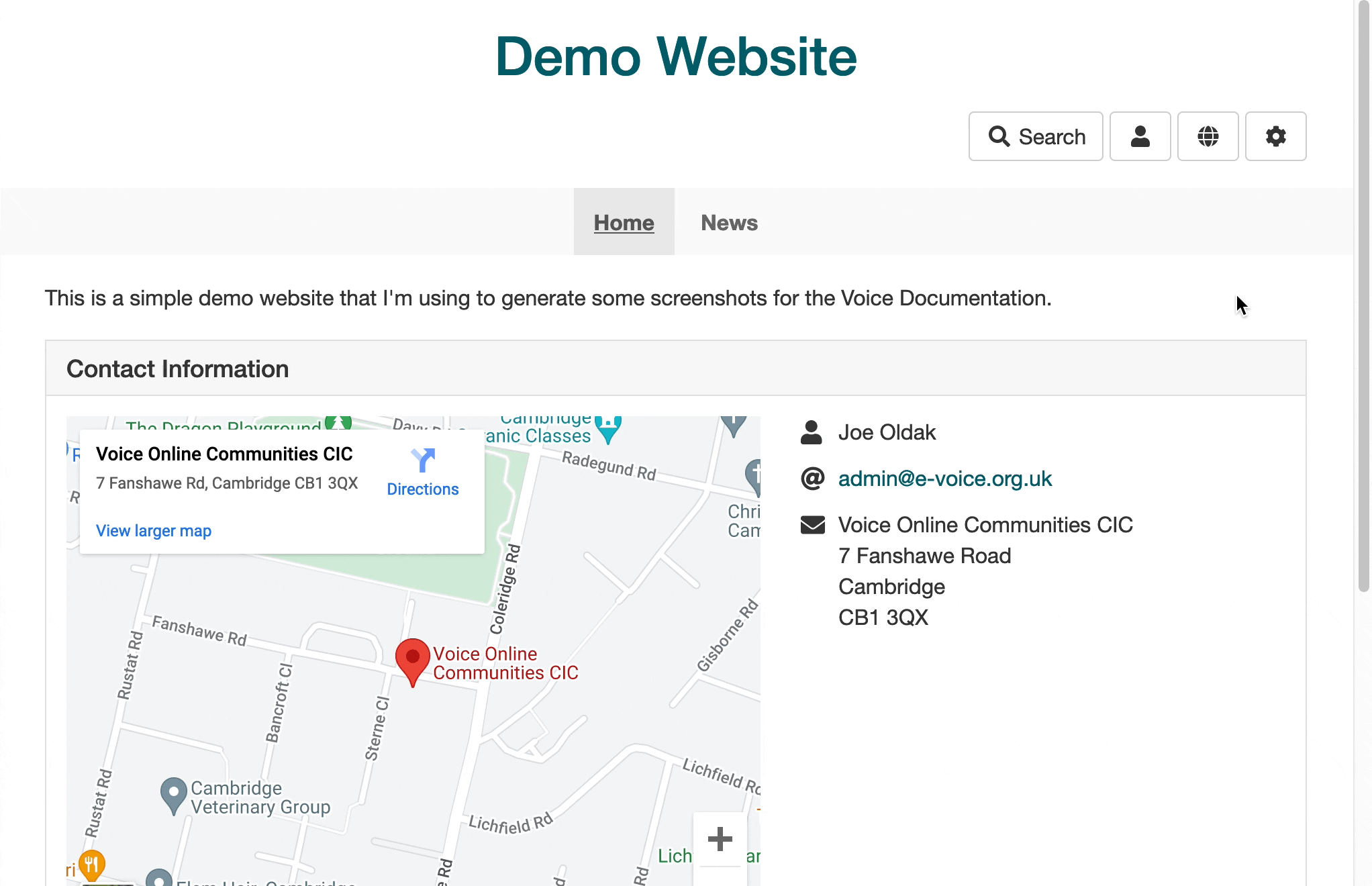Many groups have a logo that they wish to use with their website. You can upload a JPEG, PNG, or GIF file. It can be of any size (within reason!) as Voice will resize it appropriately for the theme you're using.
In the admin pages, go to the Look & Feel tab then the Your Logo subtab, as shown below:
To add your logo to your site, click the Browse... button, select the file from your hard drive and click OK.
Once uploaded you'll see the logo on this page, and when you return to the public pages of your site (using the link a the top of the admin pages) then you'll see the logo on your site.
The logo is also used for your site in the A-Z Directory, and if you share pages of your site to social media.
Background Colour
Most Voice themes have a white background, in which case your logo image should also have a white background.
If you want a website with a different colour background then the background colour of the logo image should match.
GIF and PNG files can have a transparent background, in which case they can be used with any theme. Though JPEG files do not support transparency.
Favicon
From here you can also optionally set your site's favicon. This is the small icon that appears next to your site's name in browser tabs and bookmarks.
This should be a square image, and is often a smaller part of your logo (e.g., without any text in it).
Whatever image you upload will be resized by the system to make it suitable for use as a favicon in all major browsers.