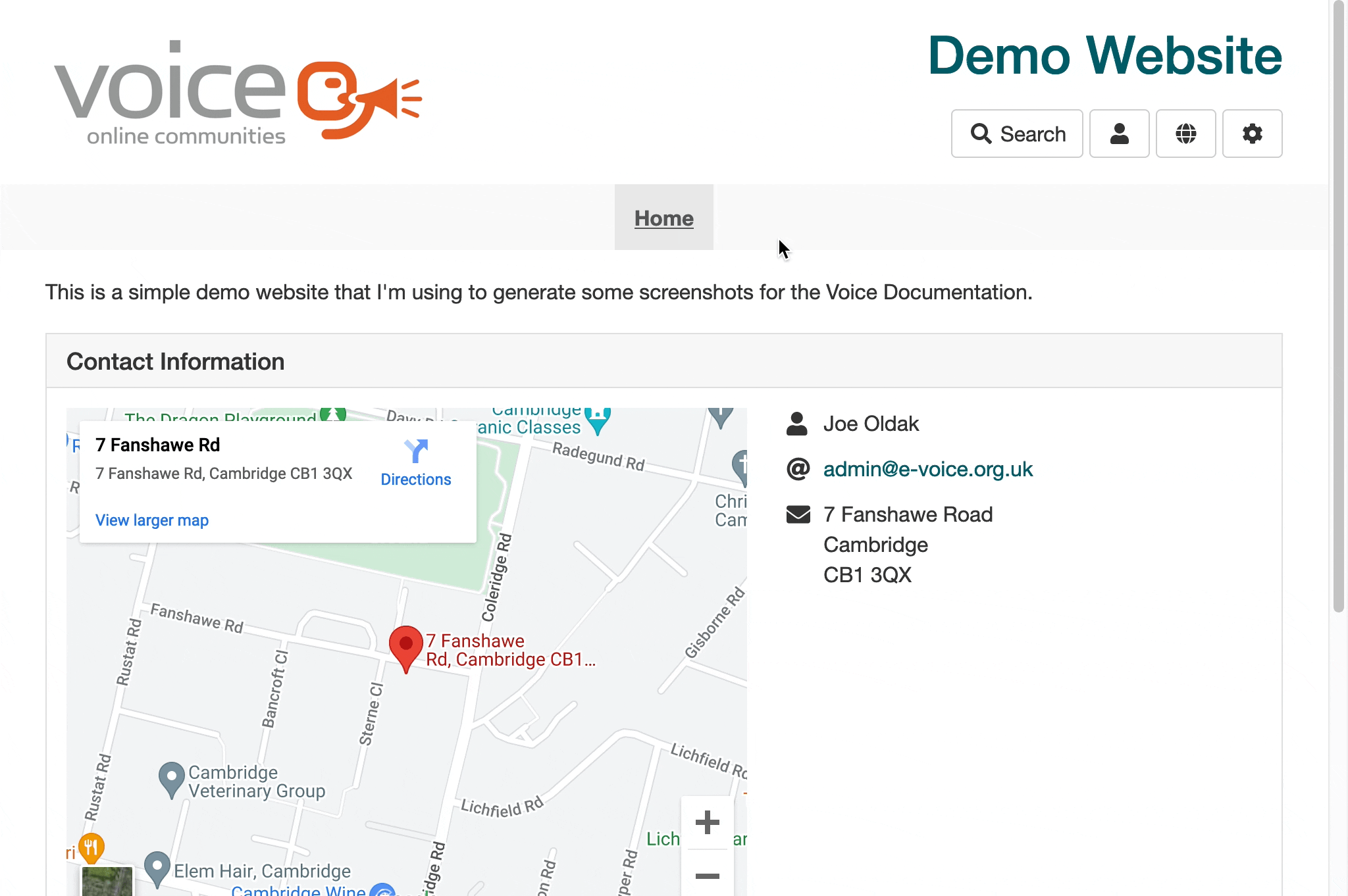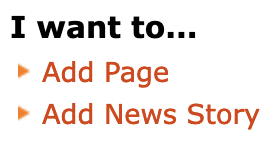It's easy to add pages to your Voice website.
First go to the admin pages for your website, and then the Content Management tab.
Select the item in the Site Map where you want to create a new page. If you want to create it at the top level of your site, then click on the page which has the name of your site, which is the first thing in the Site Map.
Then in the main column of the page click the Create Item button, and select Page from the popup menu that appears, and click Go.
See the example below, then read on to find out more about the settings for pages.
There's also a quick way to add a new page on your site, and that is to click on Content Management in the admin pages, then click the Add Page link. This adds a page into the top level of your website. (The Add News Story link adds a story into the News folder - more on that later in the helpsheet!)
However you get there, you'll then be presented with a long form with lots of settings for the new page.
- Full title - the main title which is visible when you view the page.
- Menu title - this is used if you add the page to the navigation menu - typically it's something short. It's also used to make the URL of the page.
- Subtitle - this optionally appears on the page, and is used where this page appears in a listing of pages.
- Body text - the main text of the page, which can include images, tables, headers, lists, etc.
There are then some options for the page:
- Include in navigation menu? - Answer Yes if you want the page to appear in the navbar. No if you'll link to it some other way. If you create a page within a Folder, such as the News section, you don't need to add it to the navigation as it will be linked from its parent page automatically.
- Show full title in page view? - Usually you do want the page title visible on the page, but in some cases you may want to have a different layout without the title.
- Show subtitle in page view? - Shows the subtitle on the page in a large clear font, above the content. I usually turn this on as I like a nice big intro line at the start of a page!
- Keywords and Description - These are not visible on the page but are used by search engines to help find your content.
- Send a notification to members when this page is published? - Answer Yes if your site has members, and you want those members who have signed up to notifications to receive an email when the page is published.
Once the page is saved and published it'll be visible on your website, and automatically submitted to search engines for listing.