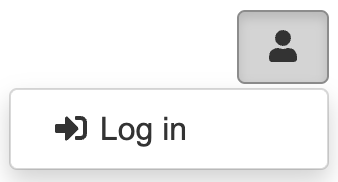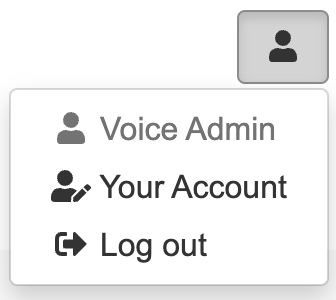Though you can view websites without logging in, you need to register for an account in order to use some of the more advanced features, such as:
- Applying for, or managing, a community website.
- Becoming a member of a website.
- Participating in discussions and surveys.
In order to register you need a working email address.
To Register
All Log in pages contain a link to register for a new account. So the easiest way to find this is usually to find a Log in link or button, and go from there. So for example:
- Go to the Voice homepage.
- Click on the User Menu button:
Then select Log in from the pop-down menu: - This takes you to the Log in page.
Near the bottom, underneath the Log in button, click the link: Register now for your login to Voice Online Communities - You will now be on the Registration page.
- Enter your Email address, First names and Last name, and choose a Password.
You can optionally choose a Screen name, which will be used in place of your real name in discussion forums.
Note: You need to enter the password twice. See below for details on choosing a strong password. - Click the Next button.
If there are errors on the form (e.g., you have entered an invalid email address or an insecure password) then correct the errors before clicking Next again. - On this second page you can choose whether to opt in to emails from Voice. If you are intending to create a website then we recommend that you opt in as you will receive useful emails regarding administering your site.
Tick the box to accept the Terms and Conditions then click the Next button. (You can of course read the Terms and Conditions by clicking the link, but nobody ever does, right?) - An email will be sent to you to confirm your registration.
Follow the instructions on the email to log in. If the email doesn't arrive please check for it in your 'junk' or 'spam' email folder, if applicable. - After clicking the link in the email you will be able to log in.
- Once you have logged in, you can click Your Account in the User Menu to change your details:
- To Log out, click the Log out link in the User Menu.
Strong passwords
You need to use a strong password for your Voice account. The word 'banana' will simply not cut it!
The rules are that your password:
- must be at least eight characters
- must not be a number
- can't contain your name, screen name, or email address
- must not be an easily guessable word (we check against a database of common passwords).
You are allowed/encouraged to use punctuation, numbers, and spaces in your password, though we don't enforce this.