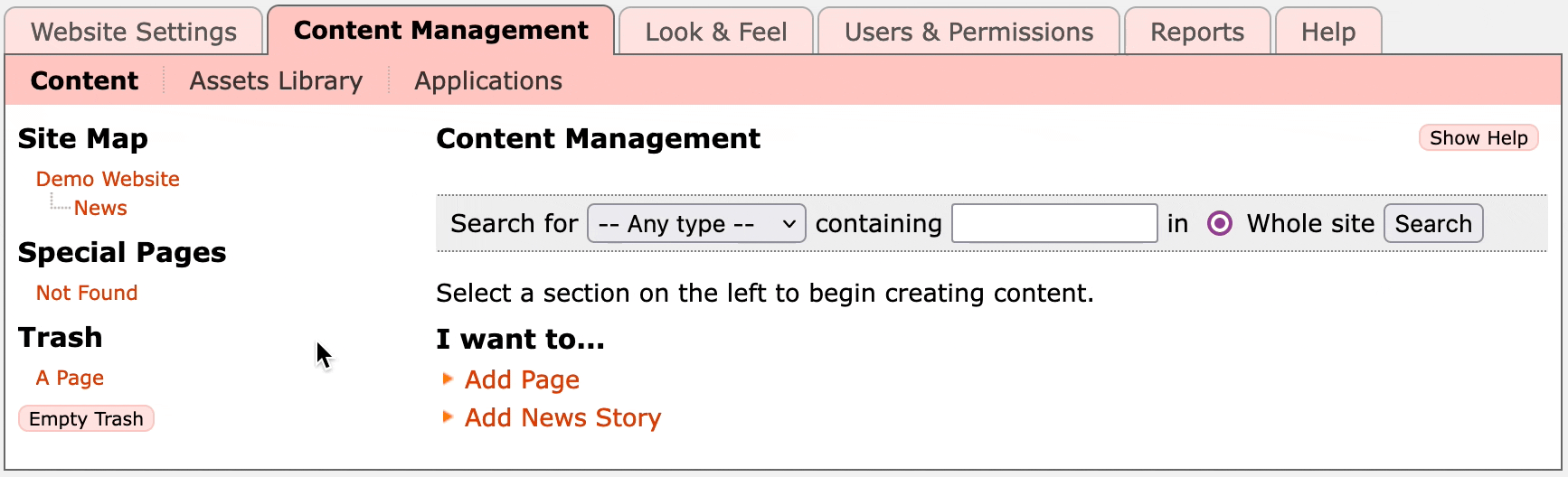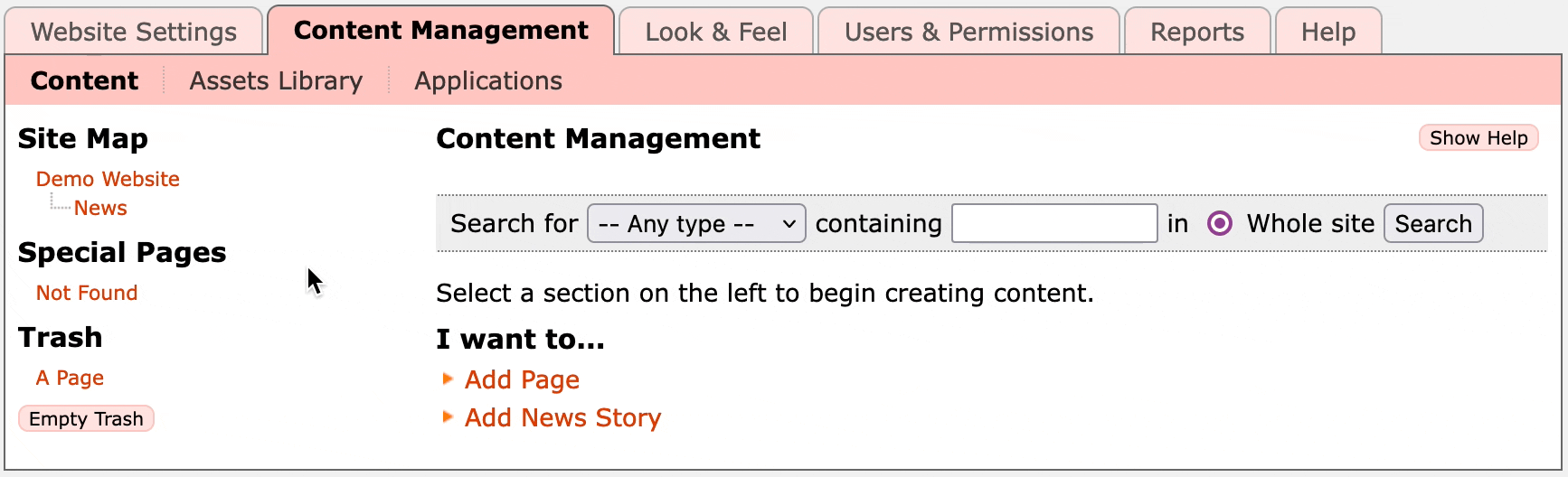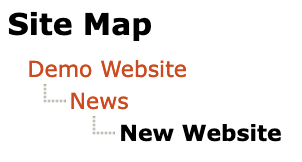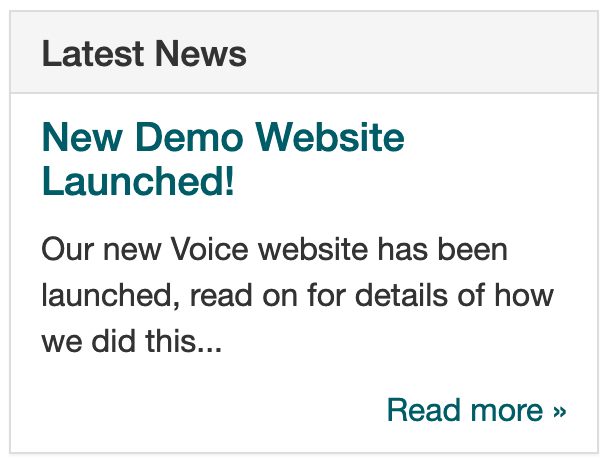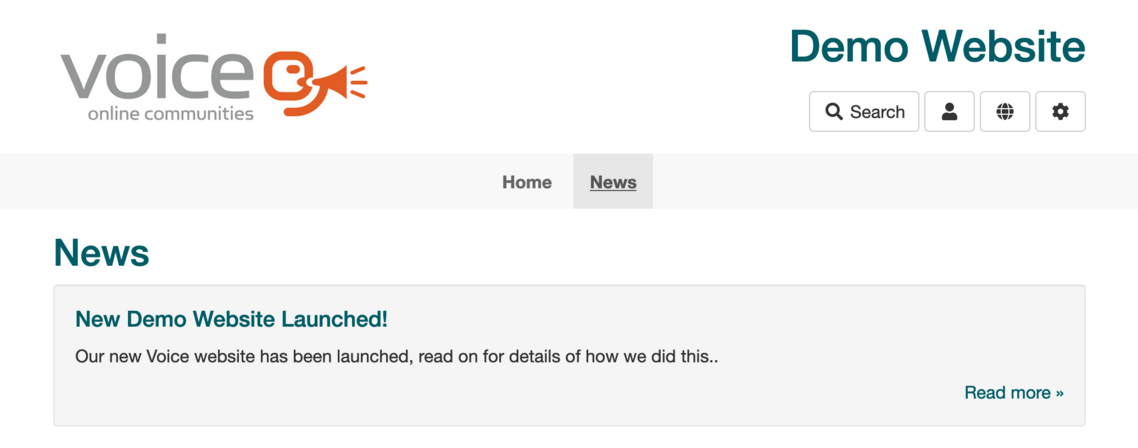When a Voice website is created, a News folder (which is a type of content item) is added and the Latest News includelet is added to the homepage. The idea is that you can add News Stories into this folder, and the most recent stories will be automatically highlighted from the site homepage.
But without any news stories to show, they don't add any useful value to your site!
If you don't want news on your site (or maybe you want to use the Weblog or Noticeboard app for news), you can remove the News page by navigating to it in the Content Management pages then clicking the Delete button.
Or we could add something interesting in there!
So let's go to the Content Management section of the admin pages, then click News in the Site Map on the left. Under the Index tab on the right you'll see a row of buttons, click the Create Item button, select News Story from the pop-down menu, then click the Go button:
There's also a sneaky shortcut that goes straight to the form to create the News Story in the News folder, and that is to click the Add News Story link on the main Content Management tab page, like this:
Whichever way you choose to create your News Story, you will now be on a form for a new Untitled content item in the News section, which is ready for you to fill in the details:
When creating a new page there are a few things to fill out on the form:
- Full title - I'm going to use "New Demo Website Launched!"
- Menu title is a shorter and more succinct title that is used if you add a page to the navigation menu, and also used as part of the page's URL. I'm using "New Website", which will give the page the URL .../news/new-website/
- Subtitle is for a one or two sentence highlight of what this story is about, for example "Our new Voice website has been launched, read on for details of how we did this...".
- In the Body text add the full story.
- I'm saying "No" to Include in navigation menu? because the story will automatically appear on the News page, and on the homepage in the Latest News includelet.
- I'm saying "Yes" to Show full title in page view? and to Show subtitle in page view? because I want these visible when I view the story.
Leave the rest as they are, then click on Save and Publish.
You'll now see that the news story has appeared in the Site Map on the left of the page.
If you return to your website you'll notice two things...
-
The news story appears in the Latest News box on the homepage, like this:
-
If you click on News in the main navbar you'll also see a box with link to the news story:
Whoa that's magic - how does it work!?
OK yeah it's kinda cool, but it's not magic. It relies on two things:
Firstly, the News page is of type Folder. You may have noticed this as an option in the Create Item pop-down list when you created the News Story. (You'll see a glimpse of it in the first animation on this page.)
Folders are just like pages, except that there's an extra option on the form where you can choose if you want to show sub-items on the page. For the News folder this is turned on, like this:
What this does is automatically add a Child List includelet after the main content on the page. So in fact it's identical to manually adding the Child List includelet into the Content column in the Layout tab for this page. More about includelets elsewhere in the documentation!
It's the Child List that adds the grey box with the link to the new news story is added on the News page. It's also how the boxes with links to the different pages of this Helpsheet were added to the Getting Started page.
Secondly, on the homepage, in the Right column there's the Latest News includelet. What this does is display the title and subtitle of the two most recent news stories in a panel, which links through to the stories.