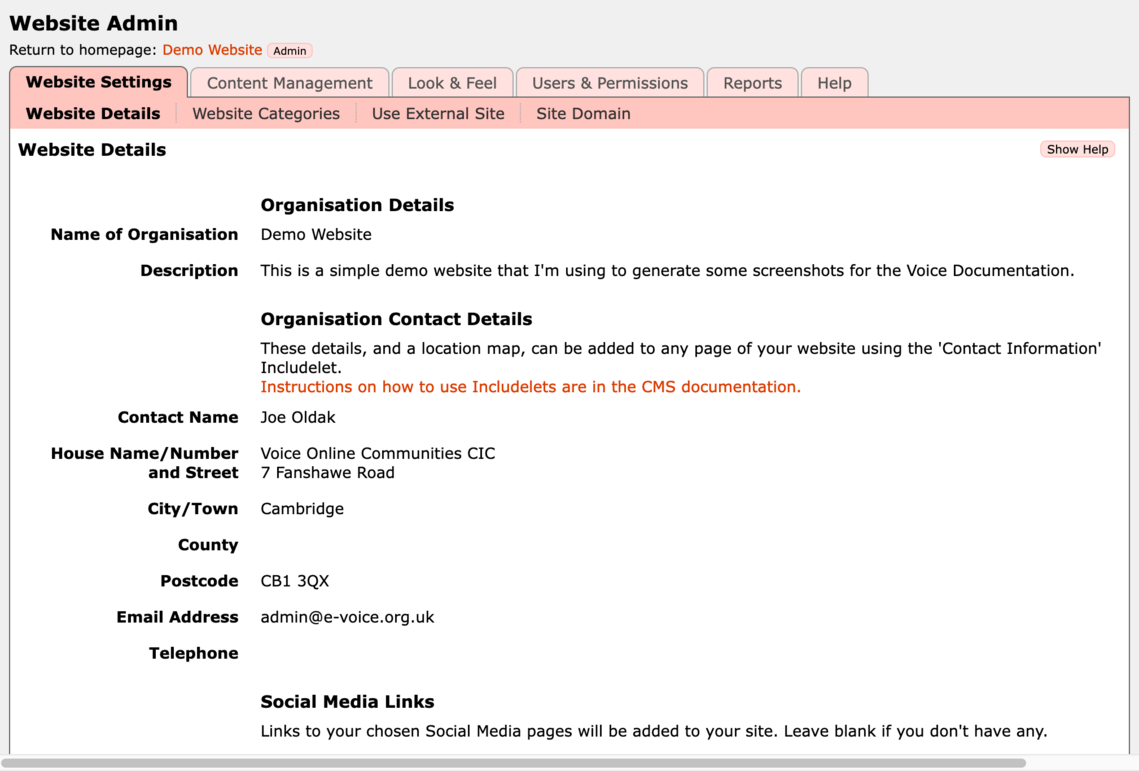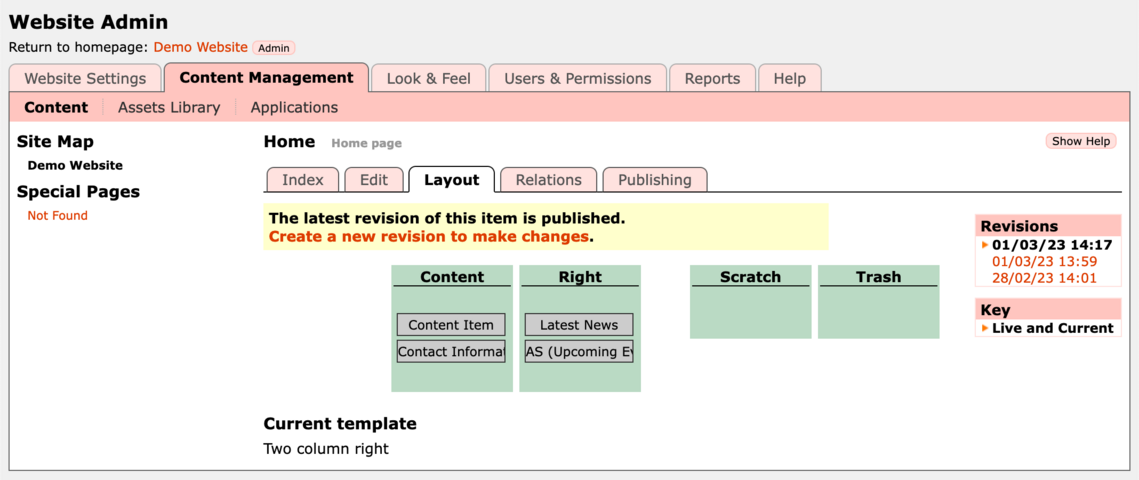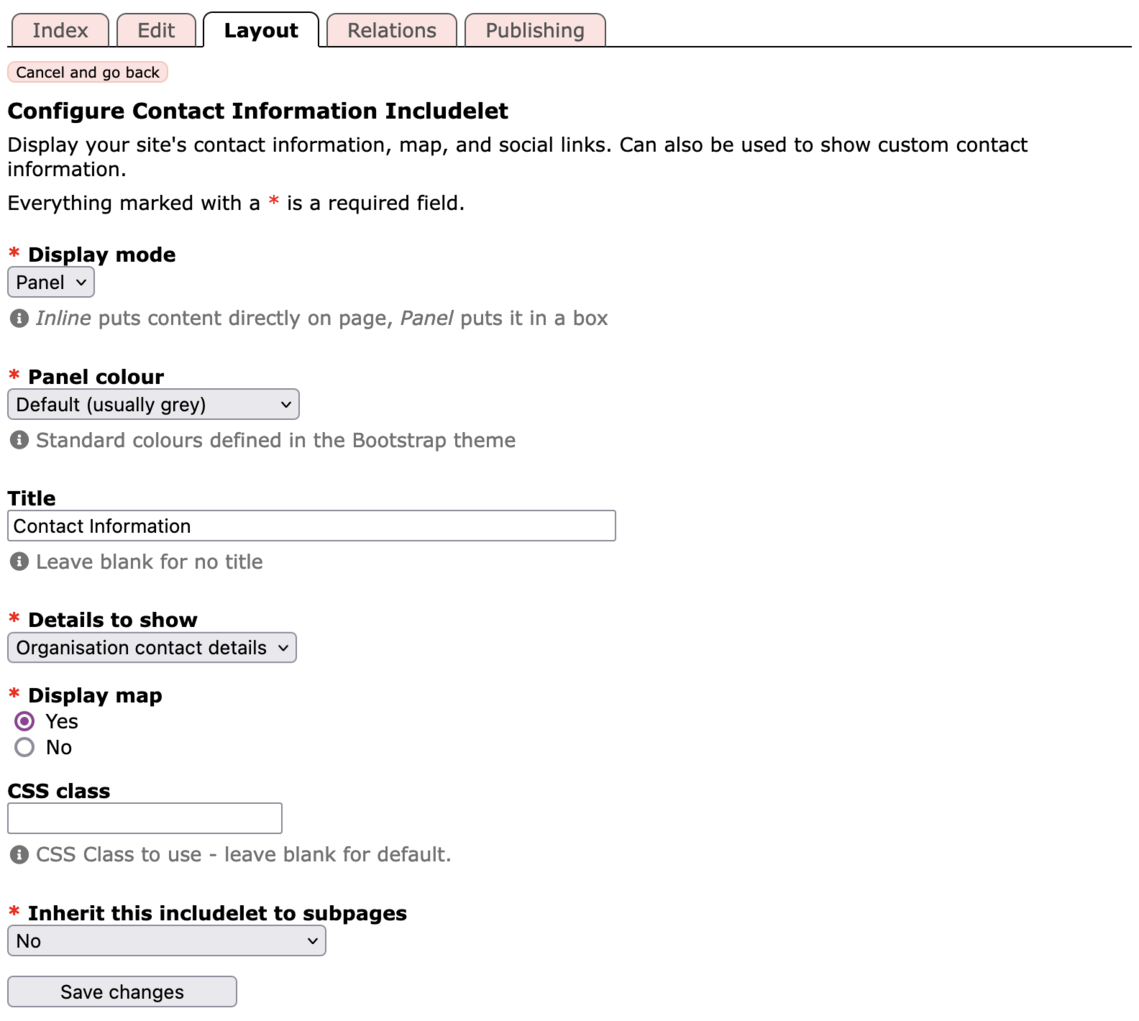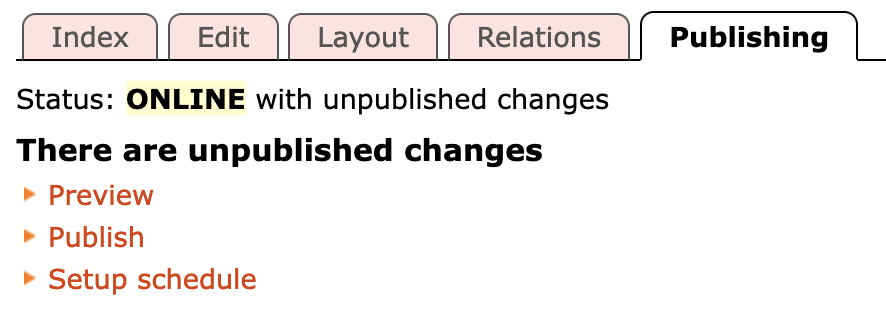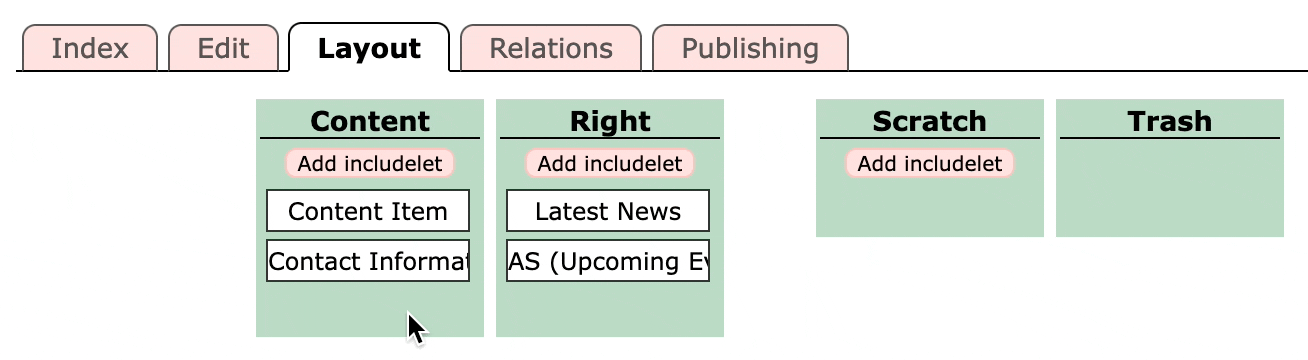The location map and contact details are provided by the Contact Information includelet.
An includelet is an automatically generated piece of content which can be placed onto any page of your site. For example to display a list of upcoming events, or the map of your organisation's location.
The Contact Information includelet takes the contact details that are configured in your website's settings. So to change what is displayed you need to go to the Website Settings tab of the admin pages. From here you can update the text used in the A-Z Directory listing, set your organisation's address, and add any Social Media links relating to your organisation. To change the settings click the Edit button, then when you're done click the OK button.
If you change the details or add social media links, then you'll see that your homepage updates immediately with the new values. Social links are also added into your website's page footer.
How to remove the map but keep the other details
To do this you need to change the settings on the Contact Information includelet.
First, go to the Edit page for your site's homepage. (see the previous section, Edit the Homepage, for how to do this!)
Then go to the Layout tab. You're looking for a page that looks a bit like this:
If you see Create a new revision to make changes then you need to click this link. This is because you can't edit the layout and includelets of the live page. You need to make the changes to an unpublished revision then publish it when you're done.
In the Content slot you'll see the Contact Information includelet. Double click on the includelet to bring up the settings page. You will then see the page of options for this includelet:
From here you can change the Title, choose whether the includelet displays in a Panel (i.e., in a box on the website), turn on and off the map, or even customise the details that are shown. Make your desired changes and click Save changes.
The changes won't appear on your website until you Publish the page. To do this go to the Publishing tab and click Publish.
How to completely remove the Contact Information
This is done by removing the Contact Information includelet from the page.
Go back to the Layout tab for the homepage (see above), then drag the Contact Information includelet from the Content column into the Scratch column, like this:
You can then Publish the change using the Publishing tab, as above.