When you create an account on Voice you can choose whether you wish to receive occasional email notifications, such as newsletters, new forum posts, or invitations to User Group meetings.
You can also subscribe to notifications from individual sites that you join.
To manage your email notifications go to Your Account then Email Preferences. You'll see a page that looks a bit like this:
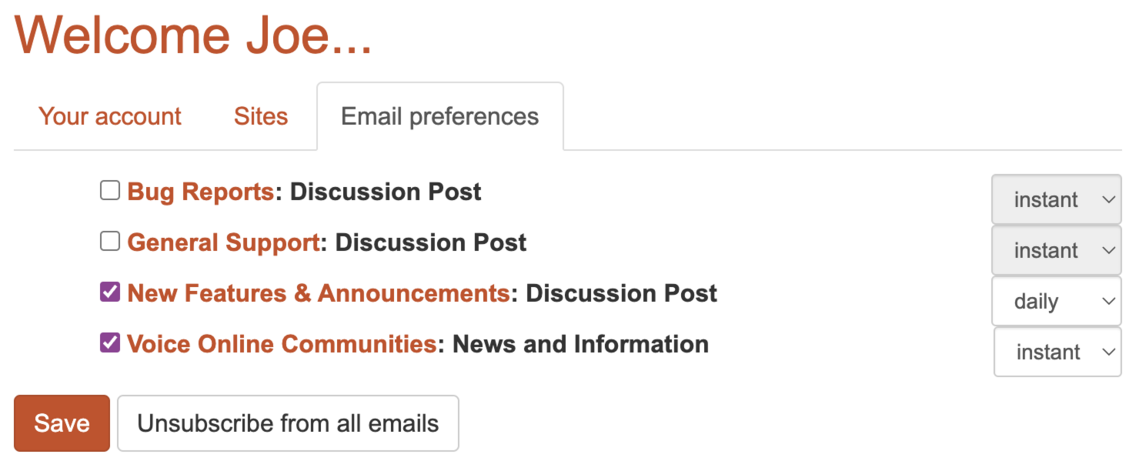
On the page is a list of all the different email notifications that you can subscribe to. In this case, I have enabled emails from the New Features & Announcements forum, as well as News and Information from Voice Online Communities.
Some notification types allow you to set the time interval for receiving emails of this type. In this case the options are:
- Instant - send the email notification as soon as the event happens (e.g. as soon as there's a new Forum post or new piece of content)
- Hourly - wait up to an hour before sending the notification, and group all notifications together in a single email.
- Daily - wait up to a day before sending the notification, and group all notifications together in a single email.
- Weekly - you guessed it! - wait up to a week before sending the notification, and group all notifications together in a single email.
For New Features and Announcements I have set a maximum interval of daily. This means that even if there are lots of forum posts I will receive at most one email per day day summarising all the new posts.
For News and Information only instant is available - this means you'll receive newsletters as soon as they are sent. (This is very infrequent and won't fill up your inbox!)
Changing your Email Preferences
Tick or untick the box to the left of the notification type to enable or disable it. When enabled you can then use the pop-down on the right to set the time interval.
Once you've made your changes you must click the Save button to save them.
You can click the Unsubscribe from all emails button to instantly turn off all email notifications.