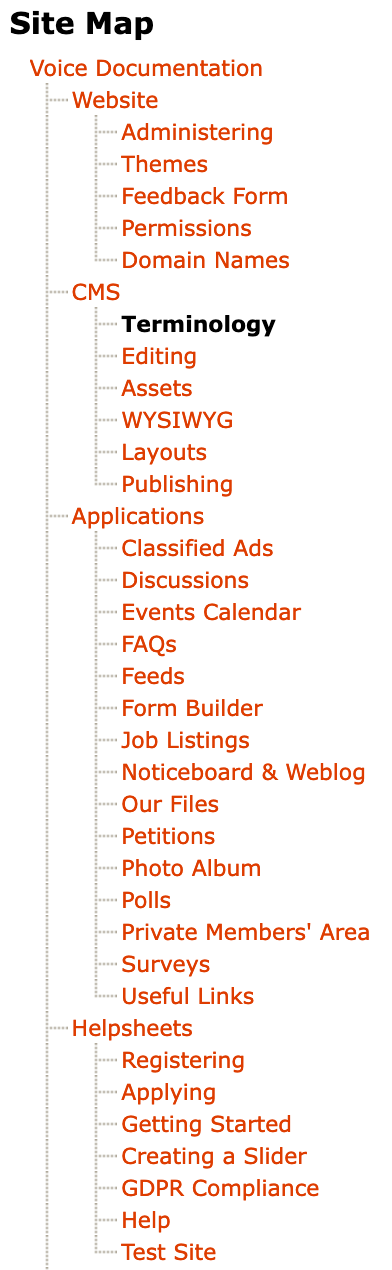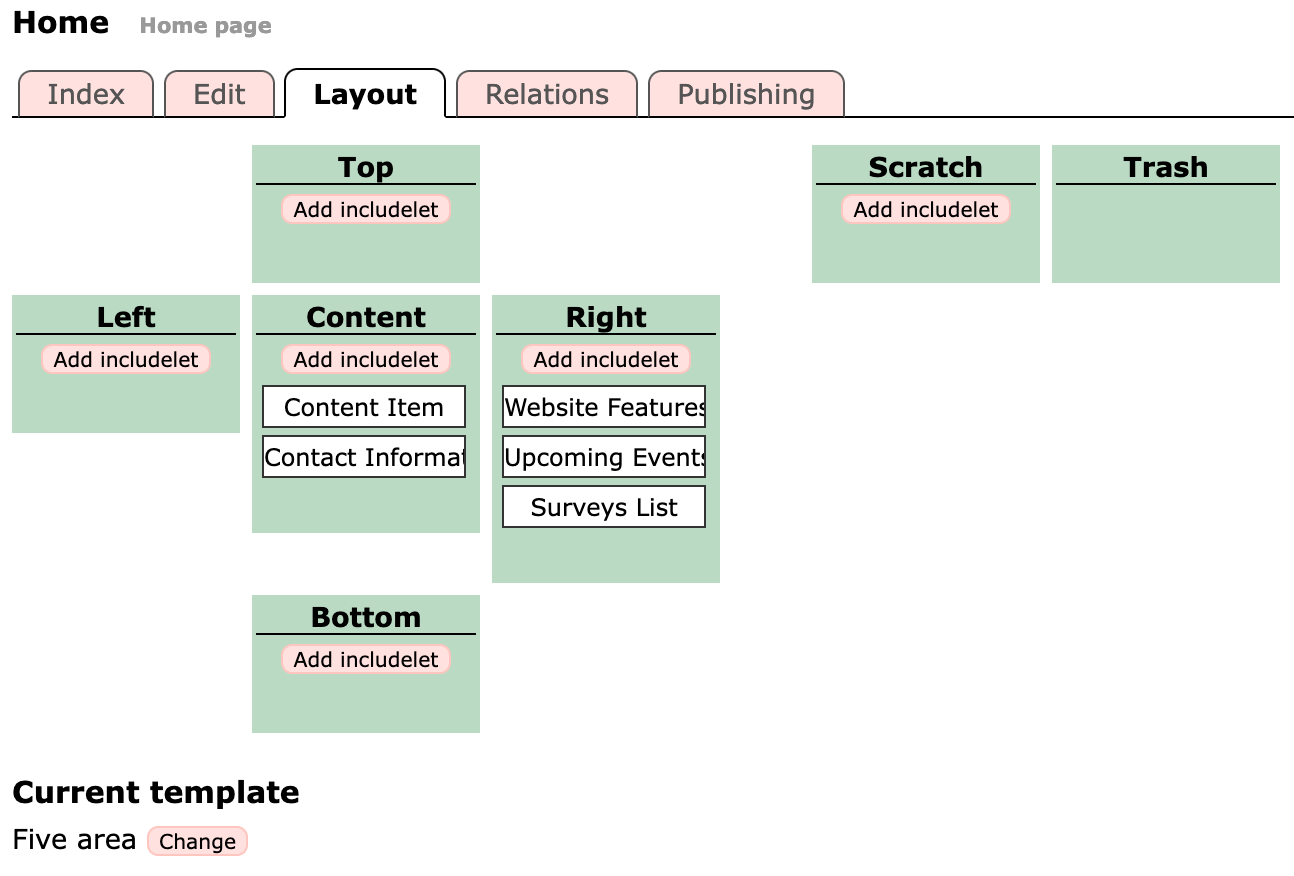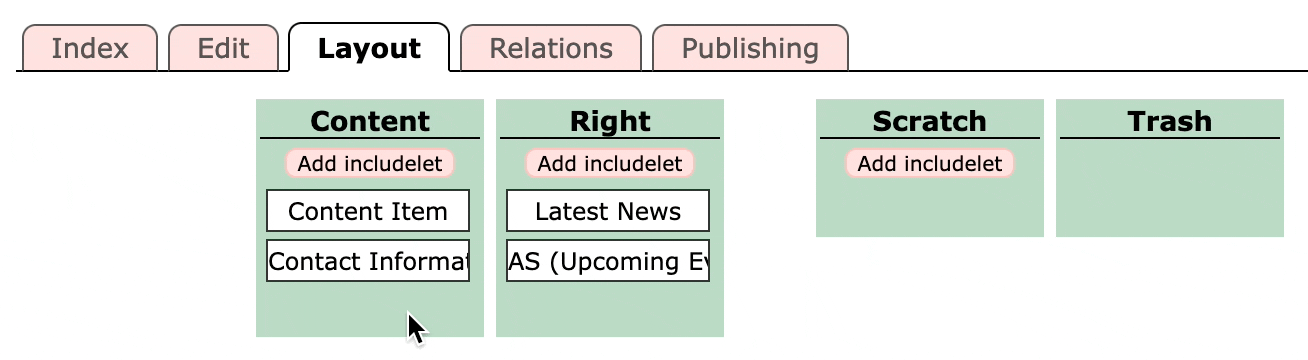The Voice content management system allows you to create a hierarchy of folders, pages, and rich media such as images and audio files, which can then be published on your website.
Item
All of the types of web page and rich media types an author can create are referred to as items. Therefore in this documentation the word item can refer to a folder, a page, a news story, an image, or any of the types of asset available.
Site Map
Voice has a 'tree' of content that is displayed in the Site Map in the Content Management tab of the admin pages. At the top is your site's homepage, and below that you can create folders and pages of content. You can then create more pages below these pages, in order to structure your content logically.
The example to the left shows the site map for this Documentation site, while editing this Terminology page. You will see that the pages are organised into sections of related content.
The URL of a page is created based on their position in the Site Map, therefore if you move a page to a different part of the site then its URL will change.
Asset
Assets are standalone media files used within pages. Some examples of assets include images, documents, and audio files.
Assets are organised in a tree, rather like the Site Map, with assets of different types in different folders.
You can create sub-folders for your Assets to keep them organised and make them easier to find. This doesn't affect their URL so you are free to rearrange them whenever you like.
Revision
Each time an item is published a new version is created and stored separately. This allows the author or administrator to "roll-back" to an earlier version of a document if necessary, and to create individual versions of a document to be used for specific periods of time. Each of these versions is referred to as a revision.
Certain revisions have specific names within the documentation and administration interface:
- Current - The revision of the item that is being viewed by the author through the administration interface.
- Live - The revision of the item that is currently published on the website. This is not necessarily the most recent version.
- Latest - The newest revision of the item. If this revision is not published it is the one used when saving changes to the content. If it is published then a new latest revision will be created for saving changes.
Slot
A region of a page controlled by the CMS that includelets can be placed within to increase the layout flexibility. In the below example the slots are the green boxes marked Top, Left, Content, Right, Bottom, Scratch, and Trash.
You can drag includelets between the slots to change where they appear on the page. If you put an includelet to Trash it is deleted permanently. If you drag it to Scratch then it isn't shown on the live page but is preserved in case you want to resurrect it later.
Includelet
An includelet is an automatically generated piece of content which can be placed onto any page of your site. For example to display a list of upcoming events, or the map of your organisation's location.